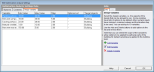
The Parametric, Optimisation and UA/SA Analysis Settings dialog can be accessed from the Tools menu and also from the Simulation screen on the Parametric and Optimisation + UA tabs. The data entered here can be used for Optimisation, UA/SA and Parametric Analyses.
Only 1 tab is used for parametric analysis:
There are 3 types of analysis and these can be set from the first tab on this dialog
The analysis to select for parametric analysis is 1-Parametric analysis.
The outputs tab allows you to define the outputs to be generated for each iterative design variation simulated. This can help in the final analysis of results to gain a clearer understanding of how variations in the design will impact on the building performance.
To add a new Output click on the Add new link on the info panel. This opens the Output dialog which allows you enter information on that output (name and KPI). Other options are to Edit the currently selected output or to Delete the currently selected output. Any number of outputs can be added.
The variables tab allows you to define the elements of the building design that can be allowed to vary as well as the allowed values that the variable can take on during the analysis. You can select from a wide range of variables such as Window to wall %, Heating setpoint temperature, HVAC Template, External wall construction etc.
List data types such as constructions, glazing or templates require a set of options to be selected to define the allowed variable options.
To add a new Design Variable click on the Add new link on the info panel. This opens the Variable dialog which allows you enter information on that variable. Other options are to Edit the currently selected variable or to Delete the currently selected variable.
Note: While any number of variables can be added, only the top 2 in the list will be used in the parametric analysis.